Configure Marine Channels on Baofeng UV-9R
Greetings sailors,
Given the multiple requests that you have made me about how to configure the Baofeng UV-9R station, which came out in the episode of sailing alone, I am going to make a short clarifying post about it.
First of all, clarify that the Baofeng UV-9R is a portable, waterproof and very economical transmitter, I bought it on Aliexpress for 25 euros, although you can also find it on Amazon for about 35 euros.
You can listen on two simultaneous channels and it is multiband, that is, it can be programmed for nautical bands, but also for many other frequencies (such as PMR for example).
It is not on the list of equipment, very expensive, approved for use in nautical vessels by the DGMM, so it cannot be your official radio if you have a boat with the Spanish flag. But it is a great radio to carry as a complement, I It is the one I use the most, or as a respect radio for an emergency.
As it is multiband, you will have to program it with the channels you want it to support. I have it loaded with a list that includes all the nautical channels, and additionally some PMR for when I have to chat from one to another without disturbing anyone … (the truth is that I have a couple of them)
You basically have two options to program the station:
Programming by hand:
In that case you will have to add the channels you need one by one.
The station has two operating modes, the frequency mode and the channel mode:
In the frequency mode you select and move through each of the frequencies, in the channel mode you will move through the number of channels that you have memorized. This second is the best option, memorize the frequencies you want to use in easy-to-remember channel numbers.
To switch between the two modes you have to turn on the station while holding down the «menu» key. When you are in channel mode, the channel numbers will appear on the right in tiny, in frequency mode only the frequencies.
To program a channel you will have to do the following:
Turn on the station in frequency mode (To do so, turn on the station while holding down the menu button), the frequency we want to listen to will appear on the display.
We key in the frequency of the channel to be programmed, for example that of channel 16 156800, we will be listening on that channel from that moment on.
Now we are going to save it in one of the memories, for this we press the «menu» key and option 27 (type 27 or move with the arrows to it), will display «MEM-CH».
Press “menu” again and it will go down to the bottom of the display where with the arrows you can move between the number of the memory location in which you want to save the frequency, you can also type the number of the position. If you press menu again, the channel will be memorized in that position. Then you press exit and you can go back to the frequencies screen, where you can repeat the step for all the channels you want … here you have a list of international nautical channels.
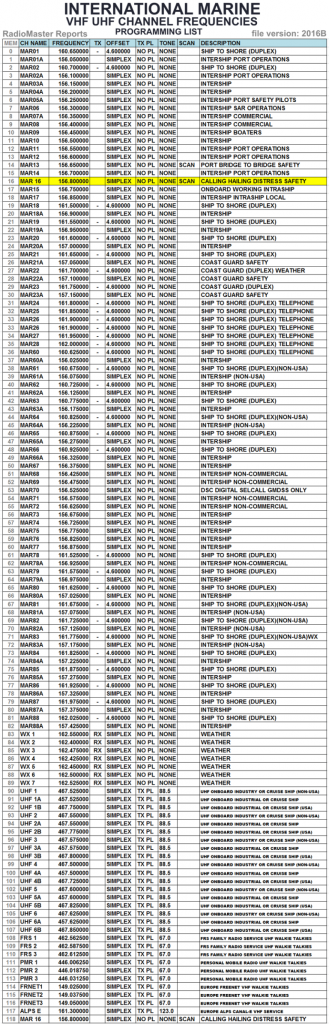
After programming the channels you want, you will return to channel mode by turning off the radio and turning it on again while pressing the «menu» key.
The truth is that this option is a bit tiresome … my recommendation is that you buy the cable and program it from your computer.
Programming from the computer:
The first thing is that you buy the programming cable, if you don’t have it yet:
It costs 4 euros in aliexpress, you have the link here, or if you are in a hurry you have it for 11 euros in Amazon.

With the cable the thing is quite simple:
First download and install the CHIRP application, you have here the link https://chirp.danplanet.com/projects/chirp/wiki/Download, there if you have doubts choose the version for windows and within that option the chirp daily installer. exe
You open the application and the first thing you should do is a backup of your station’s memory.
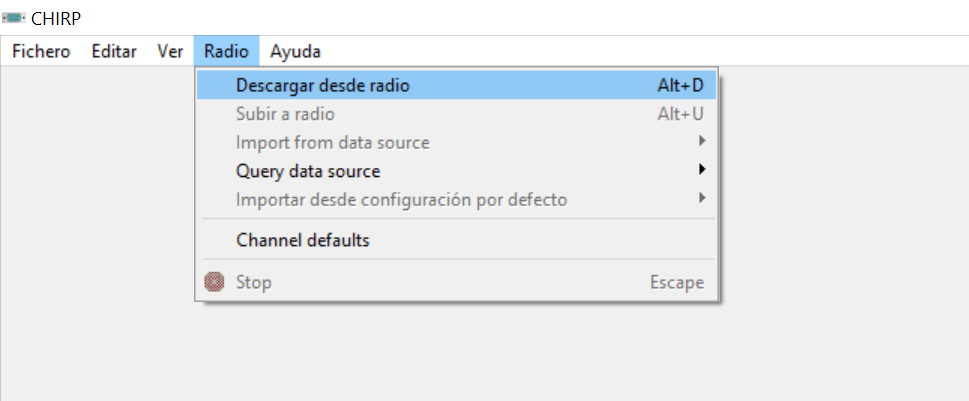
To do this, you choose to download from the radio, you choose the communication port that will automatically propose it once you have the cable punctured, the Baofeng brand and the UV 9R model and following the instructions, turn off the radio, turn it on again and give it download .. you will have a copy of everything that your radio currently has. You have all the details in the video. Once you have the channels on the screen, you can edit them by hand or download this file with the list of channels that I use, and simply choose the option to import and load my channel list on your radio data.
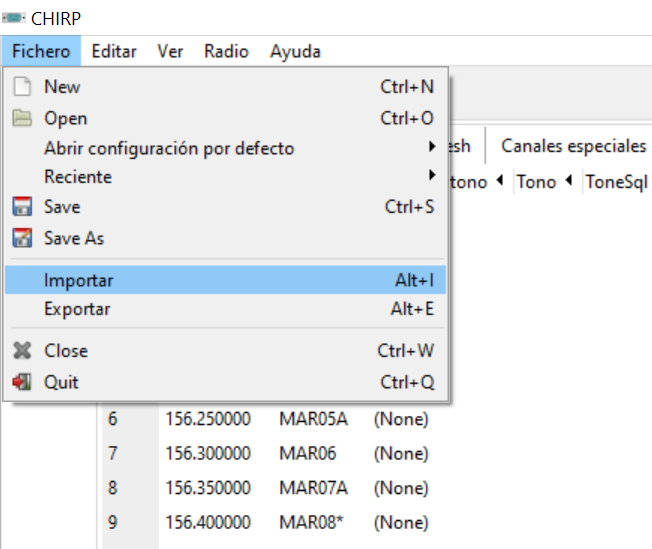
With this like this, you will only have to upload this new list of channels to your radio .. and for this you only have to choose the option to upload to radio and in the same way that you downloaded upload the new configuration to the radio.

If you put it in channel mode, remember that you change the mode by turning it on with the menu key pressed, because you almost have it.
But the most useful thing will be to paint the names of the channels instead of the frequencies on the screen and for that you go to menu, and in options 21 and 22 MDF-A and MDF-B you put it to NAME instead of to FREQ and you already have them ..

If it has not been completely clear to you, you can see the video or ask us in the comments of it.
